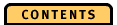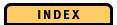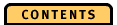


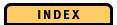

Menu Bar
The menu bar contains the following choices:File
Close window
Select Close window to close all Storage Counters/Ratios diagrams.
Edit
Select all
Selects all storage objects of a complete segment or database. You can perform an action on all of them at the same time.
Deselect all
Deselects all storage objects of a complete segment or database.
Expand selected
Expands selected storage objects to the next finer level. Expanded storage objects contain data of finer granularity.
Collapse selected
Collapses selected storage objects to the next coarser level.
Hide selected
Hides selected storage objects to turn off information that you are not interested in. Hidden storage objects are displayed as bars in a different color.
Show selected
Shows you the contents of a bar with hidden storage objects.
Hide inactive storage objects
Hides inactive storage objects automatically. Consecutive inactive storage objects are collapsed to one bar. To redisplay a bar with hidden storage objects, double-click on it. To redisplay all bars with hidden storage objects, select Select all and then select Show selected from the Edit menu.
Options
Display bars with hidden storage objects
When you deselect Display bars with hidden storage objects, the hidden storage objects are no longer shown. To show hidden storage objects again, reselect Display bars with hidden storage objects.
Display expanded storage objects
When you deselect Display expanded storage objects, the expanded storage object is no longer shown. To show expanded storage objects again, reselect Display expanded storage objects.
Bar size
Select Bar size to specify the width of the bars representing databases, segments, pages, and the corresponding counters. Available sizes are large, medium, small, and tiny; large is the default value.
Refresh while scrolling
When you select Refresh while scrolling, all diagram elements change automatically while you move along the storage scale. When you deselect Refresh while scrolling, the diagram area is not shown until you release the left mouse button. Only the storage scale changes automatically while you scroll. (See also Vertical Scroll Bar.)
Counters
New storage counter graph
Select New storage counter graph to display the Select Storage Counters dialog where you can select storage counters to be displayed in a new Storage Counters/Ratios diagram. You can create multiple Storage Counters/Ratios diagrams in one window.
New storage ratio graph
Select New storage ratio graph to display the Select Storage Ratios dialog where you can select storage ratios to be displayed in a new Storage Counters/Ratios diagram. You can create multiple Storage Counters/Ratios diagrams in one window.
Windows
Select Windows to view diagrams that are already open or to create new diagrams. When you select an open diagram, OPE brings it to the front of your screen.
Help
The Help menu contains the following options:
Window Shows you general information on the current window. Contents Shows you the help contents. Index Shows you the help index. About Shows you product information.