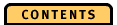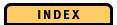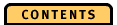


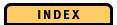

Navigation Elements
Scale Adjuster
The scale adjuster allows you to decrease the range of the diagram scale. This helps you to get a more detailed view of the storage counters when you expand databases to the segment or page level.
By default, you see the largest range of values on the diagram scale. To decrease the range, click on the left arrowhead and hold down the left mouse button. You see a smaller range of values on the diagram scale but more details of the storage counters on segment or page level. When you click on the right arrowhead, you increase the range. You see a larger range of values on the diagram scale but with fewer details for the storage counters on segment or page level.
To zoom fast, click in the areas on either side of the scroll bar slider. When you hold down the left mouse button, OPE scrolls automatically in the selected direction.
Note that you can change the range of the diagram scale for each Storage Counters/Ratios diagram individually.
Vertical Scroll Bar
With the vertical scroll bar you can scroll through the storage objects if they do not fit into the current diagram.
To scroll slowly, click on one of the scroll arrowheads. To scroll fast, click in the areas on either side of the scroll bar slider. When you keep the mouse button held down, OPE scrolls automatically in the selected direction. You can also move the scroll bar slider directly.
The position of the scroll bar slider represents the position of the displayed storage object interval within all storage objects of this diagram. The size of the scroll bar slider represents the size of the displayed storage object interval in relation to all objects of this diagram.
When you select Refresh while scrolling from the Options menu, all diagram elements change automatically while you move along the storage scale. When you deselect Refresh while scrolling, the diagram area is not shown until you release the left mouse button. Only the storage scale changes automatically while you scroll. (See also "Refresh while scrolling".)
Status Line
The status line shows you information explaining graphic details. The information depends on the position of the mouse pointer. The mouse pointer must be located in the diagram pane.
The status line on the Storage Counters/Ratios diagram has the same functions as the status line of the TimeLine diagram (see Status Line for details).
Storage scale
If you place the mouse pointer on the storage scale, the status line shows you information that helps you identify the storage object.
Diagram pane
If you place the mouse pointer in the diagram pane, the status line shows the following information:
12:44:34 my_appl.db # deadlocks 143 Storage Object ID db Name Counter/Ratio Value The Storage Object ID denotes the database, segment, or page of the bar at the mouse pointer position. The db Name denotes the name of the database. The Counter/Ratio denotes the counter or ratio that is located next to the mouse pointer on the corresponding bar. The value denotes the value of the counter or ratio shown in the counter/ratio field.