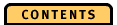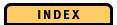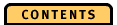


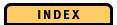

Diagram Elements
Diagram Pane
The diagram pane shows you selected counters or ratios for all storage objects to which your application has access during tracing. The counters and ratios are shown as small squares connected by thin lines. Each square represents the value of a counter or ratio for the storage object to which it is aligned horizontally. You can display multiple Storage Counters/Ratios diagrams in one window, each containing a meter scale and a meter area.
To create a Storage Counters/Ratios diagram, select New storage counter graph or New storage ratio graph from the Counters menu. You can select several counters or ratios for one diagram, but you cannot display counters and ratios in the same diagram. OPE uses different colors for the squares and lines. You can define the colors in the OPE configuration file (osope.ini for Windows NT and osoperc for UNIX).
As in the PageState diagram, you can expand and collapse information. You can expand the information for a database and see the counters and ratios for its segments. You can also expand the information for a segment and see the counters and ratios for its pages. To expand a database or segment, double-click on its symbol on the storage scale. The diagram then shows the expanded information.
To collapse the expanded information, double-click on its symbol on the storage scale.
Storage Scale
The storage scale helps you identify the storage object to which a displayed value belongs.