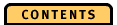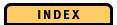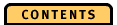


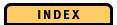

Time Axis
The time axis is the center of the TimeLine diagram and shows you the time over which your application is measured. It has a time scale, the center of which is indicated by a small vertical line. This line is the focus for zooming and for the Go to and Find functions.
The time scale has marks and labels that help you identify a particular point in time. The smallest distance between two marks is one microsecond. This is also the smallest unit that the time label can show.
The time can be indicated as relative time or absolute time. You can select the type of time in the Options menu. The type of time you select applies to all diagrams that you work with.
Relative time starts with zero at the beginning of the application trace and shows the duration of the trace. It is measured in days, hours, minutes, seconds, and fractions of seconds down to microseconds.
Absolute time starts with the date and the time when the trace was started and is measured in days, hours, minutes, seconds, and fractions of seconds down to microseconds.
Time Selection Area
Below the time scale, you see the time selection area where you select a time interval called diagram interval. To do this, move the mouse pointer to any start point on the time selection area, press and hold down the left mouse button, move the mouse pointer to the right or to the left, and release the left mouse button at the end point. The selected diagram interval is indicated by a colored rectangle.
You can also increase or decrease the selected diagram interval. To do this, move the mouse pointer to any point on the diagram interval, press Shift, click and hold down the left mouse button at the start point, and move the mouse pointer to the right or to the left end point; release Shift key and the left mouse button at the end point.
The diagram interval defines the time period that is valid for all other diagrams that are displayed: the PageState diagram, the ElapsedTime diagram, and the Storage Counters/Ratios diagram. Thus, it is possible to see the results of performance measurements for a selected transaction or any selected time interval.
You can also mark the diagram interval on the event lines:
- Click on a transaction to mark a diagram interval on the transaction events line. Your selection starts at the innermost transaction within the diagram interval.
- Click on a point adjacent to an event, move the mouse pointer to the right, and release the mouse button adjacent to another event. Your selection represents the exact time period between beginning and end of the selected event.
A previously selected diagram interval is no longer shown when you select a new one. You cannot select a diagram interval that exceeds the time interval shown in the TimeLine diagram. If you want to select a larger diagram interval, you must zoom out of the time interval shown and then select the diagram interval.