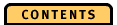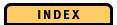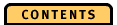


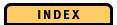

Pop-Up Menus
Click the right mouse button to invoke a pop-up menu for items shown on the PageState diagram.When you place the mouse pointer on a single storage object, the pop-up menu applies to the single storage object. When you place the mouse pointer on a selected storage object, the pop-up menu applies to all selected storage objects. Note that some functions apply only to single storage objects.
Expand and collapse; show and hide
For a detailed description of Expand, Collapse, Show, and Hide refer to "Expand or collapse storage objects".
Show current environment
Show current environment displays the Current Environment dialog that gives you information on the current settings that define the ObjectStore client environment, the database environment, the segment environment, or the cluster environment for your application's process.
Settings for the client environment are available for the events trace start, trace resume, and change of client environment. Settings for the database environment are available for the event open database and change of database environment. Settings for the segment environment are available for the event change of segment environment. OPE shows you a selection of the most important settings.
- The PageState diagram shows you the points in time when the database or segment environment changes, and the current database or segment environment settings for each change event.
- With the environment variable OS_OPE_COMPLETE_ENV you specify whether information for the client or database environment is to be retrieved. To obtain this information, OPE starts its own transactions that are shown in the application trace. If you want to avoid these transactions, you can view only the setting that is changed and not the complete list of environment settings.
Show details
Show details shows you a dialog with detailed information about the storage object on which the mouse pointer is placed. The dialog details depend on the type of the storage object. You see one of the following dialogs: Relocation Event Details, Shadow Details, Storage Details, or Storage Scale Details.
Through the menu bar, you can also get access to all other functions of the pop-up menu for the storage pane. For a detailed description of these functions refer to Menu Bar.
When you place the mouse pointer on an event on the event lines, you get the same pop-up menu as in the TimeLine diagram. For details see "Pop-up menu for events".
Show contents
When you select Show contents, you get the Specify Database Name dialog. In this dialog you specify the path and name of the database that is shown in the PageState diagram. By default, OPE shows you the name of the database as it is stored in the trace file. But you can specify the new path or name of the database if it has been moved or renamed.
When you select OK, OPE checks whether the database has a schema key:
If your mouse pointer is placed on a cluster, you get the Cluster Contents dialog. This dialog shows you detailed information about the corresponding cluster.
- If the database does not have a schema key, and your mouse pointer is placed on a segment, you get the Segment Contents dialog. This dialog shows you detailed information about the corresponding segment.
If your mouse pointer is placed on a page, you get the Page Contents dialog. This dialog shows you detailed information about the corresponding page.
- If the database name has a schema key, you get the Specify Schema Key dialog. In this dialog you specify the schema key for the corresponding database to access the data.
The format of the contents shown is similar to the output of the ObjectStore ossize command. (For further information about the ossize command see Concurrent Data Access.)
Note: The page contents are shown for the existing database. This database might be different from the database at the time of the application's run.