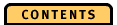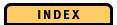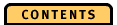


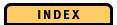

Diagram Elements
Time Axis
The time axis of the PageState diagram has the same structure as the time axis of the TimeLine diagram. However, it does not contain a time selection area (see Time Axis for details). The time interval shown on the PageState diagram is identical to the diagram interval that you select on the TimeLine diagram.
Event Lines
The event lines (trace and transaction events line, generic events line, and miscellaneous events line) show you important events that occur during the time represented by the diagram interval. Each line shows a different event category (for details refer to Event Lines). When you place the mouse pointer on an event, the event label is indicated in the status line.
Use Select events from the Options menu to select events to be displayed.
Storage Pane
The storage pane is divided into the storage scale and the storage area. It contains graphic information on page states and page events. This information pertains to the storage objects database, segment, cluster, and page.
For each storage object you see how its state changes and which events occur. A bar represents a single page, a cluster, a segment, or a database. For clusters, segments and databases, accumulated page state and page event information is shown. Referring to the accumulated information, OPE analyzes the states of all pages of a cluster, segment or database and displays the most important state at a certain point in time. This state changes when another page of this object reaches a more important state. For detailed information on the ascending order of importance see "Page states and page events".
Storage Scale
The storage scale shows the labels for the storage objects. The labels are divided into the following columns:
To select the corresponding storage object, click on a label in the storage scale. For details refer to "Select storage objects".
When you place the mouse pointer on a number shown in the storage scale, the status line indicates the name of the database, segment, cluster, or page that is assigned to this number.
Boundaries between databases, segments or clusters are indicated by horizontal lines.
Storage Area
The storage area of the PageState diagram shows page states and events for the selected diagram interval. For each storage object you see a horizontal bar with colors representing different states of the object. For detailed information on page states and page events refer to "Page states and page events".
When you display a PageState diagram for the first time, you see a bar for each database to which your application has access during the application trace. This helps you identify the database you are interested in. To get more detailed information on a database, you can expand it to the next finer levels of segments and pages. How you can do this is described in the following sections.
Expand or collapse storage objects
A database bar can be expanded to segment bars representing the segments of this database. A segment bar can be expanded to cluster bars representing the clusters of this segment. A cluster bar can be expanded to page bars representing the pages of this cluster.A page bar cannot be expanded.
Expand or collapse single storage objects
You can expand or collapse single storage objects in one of the following ways:
- Using the mouse:
- To expand a single storage object to the next finer level, double-click on the bar of a single storage object or its corresponding label on the storage scale. The bar of the expanded storage object is shown in lighter colors.
- To collapse a single storage object to the next coarser level, double-click on the bar of a single storage object or its corresponding label on the storage scale. The bar of the collapsed storage object is shown as non-expanded and the previously shown contained bars are no longer displayed.
- Using the pop-up menu:
- To expand a single storage object to the next finer level, display the pop-up menu by clicking on the right mouse button and select Expand. The bar of the expanded storage object is shown in lighter colors.
- To collapse a single storage object to the next coarser level, display the pop-up menu by clicking on the right mouse button and select Collapse.
- If you collapse an expanded bar, its lower-level bars are no longer shown, and the expanded bar is shown as nonexpanded. For example, if you select Collapse for an expanded cluster, its pages are no longer shown and the cluster is shown as nonexpanded.
- If you collapse a nonexpanded bar, all bars of the same level are no longer shown. The bar of the next higher level is shown as nonexpanded. For example, if you select Collapse for a page, you see the corresponding cluster.
Note that inapplicable items are inactive, for example, you cannot expand a storage object that is already expanded.
Hide or show single storage objects
You can hide any single storage object to turn off information that you are not interested in by selecting Hide from the pop-up menu. The storage object is displayed as a bar in a different color. The bar is called bar with hidden storage objects. Consecutive storage objects are represented by a single bar.
To show the contents of a bar with hidden storage objects again, select Show from the pop-up menu or double-click on the corresponding bar.
Optionally, you can also remove bars with hidden storage objects from your window. To do this, deselect Display bars with hidden storage objects in the Options menu. To show these bars again, reselect this item.
Select storage objects
You can select one or more storage objects. The benefit of selecting several storage objects is that you can perform an action on all of them at the same time. You do not have to repeat the same procedure for each single storage object.
Use the mouse pointer to select or deselect a storage object. Note that each time you select or deselect a new storage object, the previous selection is no longer valid.
You can perform the following actions on the storage objects or on the corresponding labels on the storage scale:
- To select a single storage object, click on it.
- To select several consecutive storage objects, press the left mouse button at the start point and move the pointer to the end point; release the left mouse button at the end point.
- To add a single storage object to an existing selection, press Shift and click on it with the left mouse button.
- To drop a single storage object from an existing selection, press Shift and click on it with the left mouse button.
- To add several consecutive storage objects to an existing selection, press Shift, click the left mouse button at the start point and move the pointer to the end point; release the Shift key and the left mouse button at the end point.
- To drop several consecutive storage objects from an existing selection, press Shift, click the left mouse button at the start point and move the pointer to the end point; release Shift key and the left mouse button at the end point.
You can also select Edit from the menu bar to select or deselect all storage objects.
Expand or collapse selected storage objects
To expand selected storage objects to the next finer level, select Expand selected from the Edit menu. To collapse selected storage objects to the next coarser level, select Collapse selected from the Edit menu.
The expanded storage object is also displayed in lighter colors. When you deselect Display expanded storage objects from the Options menu, the expanded object is no longer shown. When you reselect Display expanded storage objects, the expanded storage object is shown again. Note that OPE does not remember whether an object is selected or not if it is temporarily removed from the window.
Hide or show selected storage objects
Hiding selected storage objects allows you to turn off information that you are not interested in. To do this, select Hide selected from the pop-up menu or from the Edit menu. All selected storage objects are removed from view, and you see a bar with hidden storage objects for each consecutive range of hidden storage objects.
Hide inactive storage objects
You can hide inactive storage objects automatically by selecting Hide inactive storage objects from the Edit menu. All inactive storage objects are then automatically collapsed to bars with hidden storage objects. To redisplay a bar with hidden storage objects, double-click on it. To redisplay all bars with hidden storage objects, select Select all and then select Show selected from the Edit menu.
Page states and page events
This section describes the states and events that are shown for the storage objects database, segment, cluster, and page.
Note that the page states are sorted in ascending order of importance. OPE uses this order when it displays accumulated page state and page event information for databases, segments or clusters.
The abbreviations for the different page states are shown in the status line.
The following page states are shown:
The wait-for states represent the process of communication between ObjectStore client and Server. The ObjectStore client possibly competes with other clients for access to persistent data. Long wait-for times indicate situations due to concurrent data access (see also timeout and deadlock events).
The following page events are shown as symbols on the bars that represent databases, segments, clusters, and pages:
- Eviction
- Fetch error
- Lock upgrade error
- Callback pending (with or without error)
- Callback immediate (with or without error)
- Page allocation (with or without error)
- Relocation (with or without error)
For events indicating an error condition or events that might end with an error, OPE includes possible error reasons depending on the event type:
- Deadlock
- Timeout
- Incomplete cluster (for cluster fetches)
- Other error
Note that OPE does not explicitly show events like
You can see the effect of these events when you view the state transitions of the PageState diagram.
- Successful fetch
- Successful lock upgrade
- Local (granted on client)
- Nonlocal (granted on Server)
Environment change events
OPE shows you environment change events for databases, segments and clusters. The events for databases are only shown on database bars. The events for segments are shown on segment bars and the corresponding database bar. The events for clusters are shown on cluster bars and the corresponding segment and database bar. Environment change events are not shown for pages.
Generic events
When you raise a generic event specifying a pointer to a persistent object, a segment, a cluster, or a database, OPE shows you this event on the appropriate database, segment, cluster, or page on the PageState diagram. A generic event with a pointer to a persistent object is shown on the page that contains the object.
Generic events are represented by filled, colored squares or arrowheads. The symbols are defined by OPE. The color corresponds to the name of the generic event. You can define the colors in the OPE configuration file (osope.ini for Windows NT and osoperc for UNIX). If you do not define any colors, generic events are shown in black.
States and events for storage objects
The following table shows you the storage objects, the expanded storage objects, and the corresponding states and events: