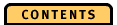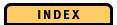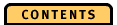


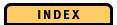

Menu Bar
The menu bar contains the following choices:File
Select Close window to remove the PageState diagram from your screen. To close the application trace, use the File menu of the TimeLine diagram.
Edit
Select all
Selects all storage objects. You can perform an action on all of them at the same time.
Deselect all
Deselects all storage objects.
Expand selected
Expands selected storage objects to the next finer level. Expanded storage objects contain data of finer granularity.
Collapse selected
Collapses selected storage objects to the next coarser level.
Hide selected
Hides selected storage objects to turn off information that you are not interested in. Hidden storage objects are displayed as bars in a different color.
Show selected
Shows you the contents of a bar with hidden storage objects.
Hide inactive storage objects
Hides inactive storage objects automatically. All inactive storage objects are automatically collapsed to bars with hidden storage objects. To redisplay a bar with hidden storage objects, double-click on it. To redisplay all bars with hidden storage objects, select Select all and then select Show selected from the Edit menu.
Options
Display bars with hidden storage objects
For details see "Hide or show single storage objects".
Display expanded storage objects
For details see page 95.
Bar size
Select Bar size to specify the width of the bars representing databases, segments, clusters, pages. Available sizes are large, medium, small, and tiny; large is the default value. Note that the labels of the storage scale might become unreadable if the bar size is too small.
Event grid
You can specify whether OPE displays vertical grid lines on the storage area for each event on the event lines. You can select between grid lines for generic events, trace and transaction events, and other events. The grid lines are displayed in the same color as the event for which they are shown. By default, you see no grid lines.
Select events
Displays the Select Events dialog where you can select events to be displayed. For details see "Select events".
Show crosshair
Displays fine threads in the form of a cross. You can use these threads as reference lines for virtual marking in the diagram area.
Refresh while scrolling
You can choose between vertical and horizontal. Vertical is valid for the vertical scroll bar, horizontal is valid for the horizontal scroll bar. (See also Vertical Scroll Bar and Horizontal Scroll Bar.)
When you select vertical, the storage scale and the storage area change automatically while you move along the storage scale. The event lines, the name lines, and the time scale do not change.
When you deselect vertical, only the storage scale changes automatically while you scroll. The storage area is not shown until you release the left mouse button. The event lines, the name lines, and the time scale do not change.
When you select horizontal, the storage area, the event lines, the name lines, and the time scale change automatically while you move along the time axis. The storage scale does not change.
When you deselect horizontal, the event lines, the name lines, and the time scale change automatically while you move along the time axis. The storage scale and the storage area are not shown until you release the left mouse button.
Windows
Select Windows to view diagrams that are already open or to create new diagrams. When you select an open diagram, OPE brings it to the foreground of your screen.
Help
The Help menu contains the following options: